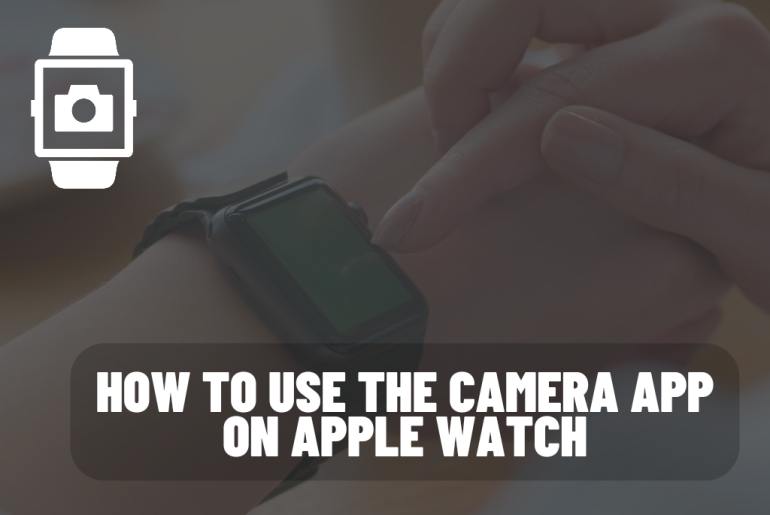You already know how to take a screenshot from Apple Watch. Did you know that you can use your Apple Watch as a remote shutter button for your iPhone camera? That is through the Camera Remote App. You can turn your watch into a viewfinder with this camera remote app.
How to click photos using Apple Watch camera remote app
You can capture photos and videos remotely with your camera remote app. Once connected, you can adjust various camera settings, preview the photos and your Apple Watch can change the camera settings to exposure and focus by itself.
1. Unlock your Apple Watch first. Press the Digital Crown and launch the App Menu.
2. Next, locate and open the camera remote app.
3. It will take some time to connect this app to your iPhone and gain access.
4. When it is ready you can use the screen of your Apple Watch as a viewfinder as an option for your iPhone for framing the shot.
5. After that, tap the shutter button at the bottom of the screen of your Apple Watch.
6. To record a quick video, when you press and hold the shutter button, your iPhone’s camera will start recording the video. This way you can record a small video.
Switching Camera modes on your Apple Watch
Apple does not allow you to switch camera modes on your Apple Watch. Instead, you can switch camera modes on your iPhone. And it will reflect on the watch right away. Here we have shown you how to cycle in different camera modes.
1. First, open the ‘camera remote’ app on your Apple Watch.
2. Change camera modes using your iPhone. Which will reflect on your Apple Watch.
3. By using this method you can use your Apple Watch to shoot video with one tap. You can not only switch video, but also portrait, time-laps, slo-mo and many other modes can be remotely switched by your Apple Watch.
How to use the Apple Watch as a viewfinder for your iPhone camera
Now you know how to use your Apple Watch as a remote shutter. Here we are going to tell you how to use the Apple Watch as a viewfinder for your iPhone’s rare camera. You can do this in a few simple steps.
1. First take your Apple Watch and strap it to the back of your iPhone.
2. Next, open the camera app on your Apple Watch.
3. Next, choose Camera mode and setting on your iPhone.
4. Now you can use your Apple Watch as a viewfinder to frame yourself. 5. Press the volume button on the iPhone or tap the Shutter button on the Apple Watch to take a selfie or make a high-res vlog through your iPhone.
How to change settings in Camera Remote app on Apple Watch
You cannot delete a video or photo through the Camera Remote app on your Apple Watch and you can change the camera settings with one click. Here are all the camera settings you need to do with your Apple Watch.
1. Disable Timer
Your Apple Watch comes with a 3-second timer. This can be important when taking your own photo because you have time to set a nice pose. But sometimes this can be annoying. Here we show you how to disable it.
• Launch your Camera Remote app.
• You can see an ellipsis button in the bottom right corner. Tap it and open the settings menu.
• Locate and tap the “3 sec” toggle to turn it off.
2. Turn off and on Flash
Tap the three dots button in the Camera app and open settings. Scroll until you get the next Flash section. Select the desired one from the three available options. Those three are Auto, Off, On.
3. To switch through Rare and Front cameras
As before, go to Settings and go to where the camera section is located. Select the desired one from Front and Rare.
4. Live Photo On and Off
You can now disable or enable the Live Photo setting right from your Apple Watch. For that, go to the setting menu of the camera remote app. Go to the Live Photo menu and select the desired option from Auto, On or Off.
5. HDR On or Off
Go to the settings of the Camera Remote app. Scroll down to where HDR is located. Choose between Off or On.
Frequently asking questions
Can I watch security cameras on Apple Watch?
You can also send and receive Intercom messages on supported devices and view the video streams of HomeKit Secure Video cameras. With your Apple Watch, all your controls are right on your wrist.
Can I use my Apple Watch for camera shutter?
You can also use your Apple Watch Ultra to set a shutter timer—this gives you time to lower your wrist and raise your eyes when you’re in the shot. To function as a camera remote, your Apple Watch Ultra needs to be within normal Bluetooth range of your iPhone (about 33 feet or 10 meters)
What does Apple Watch camera remote do?
If you want to position your iPhone for a photo and then take the photo from a distance, you can use your Apple Watch to view the iPhone camera image and take the photo.
Can I watch security cameras on Apple Watch?
You can also send and receive Intercom messages on supported devices and view the video streams of HomeKit Secure Video cameras. With your Apple Watch, all your controls are right on your wrist.
How to capture photos on Apple Watch without iPhone?
While Apple is working to introduce an Apple Watch with a built-in camera, you can use a third party watch band like Wristcam. You can see a built-in camera.
You May Also Like: