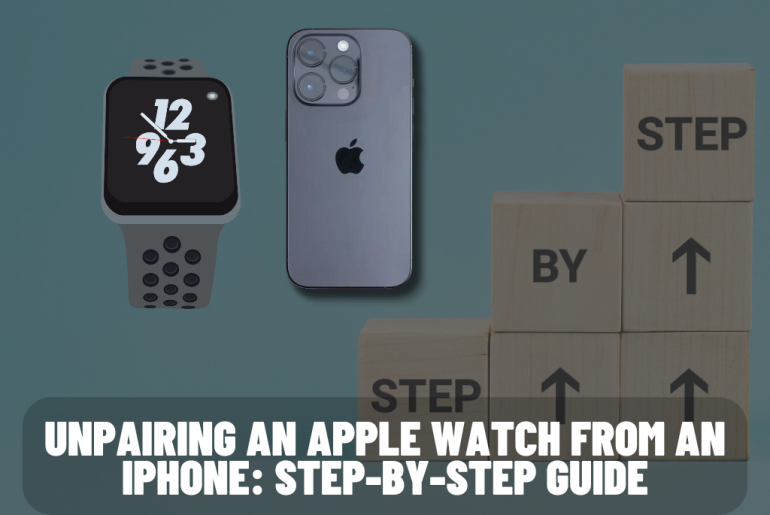Table of the content
1. Which iPhone models support the Apple Watch?
2. Unpairing your Apple Watch with an iPhone
3. Unpairing an Apple Watch Without an iPhone
4. Frequently asking questions and answers
Do you have an Apple Watch? Or are you thinking of buying? So this article will be very important for you. This is even more important for you if you already own an Apple Watch.
You already know that you have connected your Apple Watch to your iPhone. But maybe you want to connect it to another iPhone or you want to connect it to a new iPhone you buy. Because as soon as Apple iPhone changes, you may want to buy a new iPhone. So if you want to pair it with another iPhone, you have to unpair your Apple Watch from your current Apple iPhone. We have provided all the information you need for that in this article. So what are you waiting for? Let’s see now.
Which iPhone models support the Apple Watch?
Even if you have an Apple Watch, it is very important to have an iPhone that supports it. Otherwise you have to buy a new iPhone. Your Apple Watch supports all new models starting from iPhone SE 1st generation and iPhone 6s. by the time,
1. iPhone SE (1st generation and newer)
2. iPhone 6s and 6s Plus
3. iPhone 7 and 7 Plus
4. iPhone 8 and 8 Plus
5. iPhone X
6. iPhone XR
7. iPhone XS and XS Max
8. iPhone 11, 11 Pro, and 11 Pro Maxp
9. iPhone SE (2nd generation)
10. iPhone 12, 12 mini, 12 Pro, and 12 Pro Max
11. iPhone 13, 13 mini, 13 Pro, and 13 Pro Max
12. iPhone 14, 14 Plus, 14 Pro, and 14 Pro Max
Unpairing your Apple Watch with an iPhone
Unpairing your Apple Watch from an iPhone is a straightforward process. That way you can disconnect your device and reset the watch to another iPhone or for other work. This comprehensive guide will act as a step-by-step guide to unpair your Apple Watch from an Apple iPhone. It ensures a smooth and hassle free experience.
Step 1: First prepare for unpairing process
Before starting the process of unpairing your Apple Watch, you need to prepare your Apple Watch and iPhone for it. For this, ensure that your device is fully charged. Also, make sure that your iPhone has a stable internet connection. This will help you avoid any potential interruptions in your unpairing process. And that process can be done successfully.
Step 2: Open the Apple Watch App
Unlock your iPhone and locate it in the Apple Watch app. This is probably pre-installed on your Apple iPhone. Or you can download it from the App store. The App icon here features a silhouette of an Apple Watch on a blue background. Tap on the app icon and launch it.
Step 3: Access the My Watch Tab
After you go to the Apple Watch app, you will see a navigation bar with several tabs under it. Find the My Watch tab there. Then tap on it. It will be the second tab you will find from the left. When you tap this tab, you will get a complete overview of your connected Apple Watch and it will give you many settings for customization.
Step 4: Select your Apple Watch
As you said before, when you tap on the My Watch tab, you will be able to see a list of connected devices. Look for the entry that corresponds to the Apple Watch you want to unpair. It will display other relevant information along with your watch. Tap on this entry. Then you can enter the desired Apple Watch settings.
Step 5: Initiate the Unpairing Process
Scroll down the settings page here. Then you should find the Unpair Apple Watch option there. You can see this option under the section called ‘Erase Apple Watch Content and Settings’. Tapping on it will initiate the unpairing process.
Step 6: Confirm the unpairing After tapping the
Unpair Apple Watch option, you will see a confirmation prompt on your iPhone screen. This prompt acts as a final confirmation before proceeding with the unpairing process. The information given here is very important and takes some time to read it carefully.
Step 7: Authenticate with Your Apple ID Password
To ensure the security of your Apple Watch and prevent unauthorized unpairing, you have to provide your Apple ID password. A prompt will be displayed for it. Enter the password associated with the Apple ID used for your iPhone. Then you can proceed with your unpairing process.
Step 8: Wait for the Unpairing Process to complete
When you confirm your Apple ID password as in the previous step, the process of unpairing the Apple Watch will begin. Then your Apple Watch will display a process wheel. It indicates that all data and settings will be erased. You have to wait patiently until this process is over. This will take a few minutes.
Step 9: Set up as New or Pair with another iPhone
When the unpairing process is finished, your iPhone will display an initial setup screen. It will feature the Apple logo. At this point you have two options. Those two are Setting up the watch as a new device or pairing it with another iPhone.
• To set up as a new device: Follow the on-screen prompt on your Apple Watch and set it up from scratch. This includes selecting a desired language, choosing wrist preferences, and customizing other settings.
• To pair with another iPhone: If you intend to pair your Apple Watch with another iPhone, make sure that the new Apple iPhone is nearby. Follow the instructions displayed on both your Apple Watch and iPhone and complete the pairing process. This creates a new connection between your Apple Watch and your new iPhone and gives you access to its features.
Step 10: Optional – Restore from backup
If you have a recent backup of your Apple Watch, you can restore it during your setup process. When the prompt is displayed on the Apple Watch screen, select the ‘Restore from Backup’ option. Then select the desired backup from the available backup list. This restores your previously saved data, settings, and other apps to your Apple Watch. It makes it familiar and personalized to you.
You May Also Like:
- Does Mcdonald’s Accept Apple Pay? Here Is How You Wanna Do It
- How to use the Apple Watch
- How to update your Apple Watch
- Apple tv setup full guide
- 25 tips that every Apple Watch user should know
Unpairing an Apple Watch Without an iPhone: A comprehensive guide
You must now have good knowledge about how to unpair your Apple Watch from an iPhone. While unpairing the Apple Watch with the iPhone, you may want to unpair the Apple Watch without access to your iPhone. This is a very good option to unpair your iPhone from your Apple Watch and pair it to another iPhone when you don’t have it with you or when it is stolen or lost. Most importantly, even if the iPhone is stolen, this can prevent the ability to control your Apple Watch through the iPhone. That way you can prevent unauthorized access. Through this guide, we give you a detailed step-by-step description of how to unpair an Apple Watch without an iPhone. Ensuring a smooth disconnection process.
Step 1: Ensure Adequate Battery Life
Before starting this unpair process, make sure that your Apple Watch has sufficient battery life. As recommended, it is important that it has a minimum battery life of at least 50%. Or you will have to face problems during the unpair process.
Step 2: Back Up Your Apple Watch
When you unpair your Apple Watch without an iPhone, all data and settings on it will be erased. Therefore, if you have important information, it may be impossible to retrieve it. To avoid that, you should make a backup. Ensure that your Apple Watch is connected to WiFi for a backup. Then go to Settings and locate General. Go to Reset there. Then tap on ‘Erase All Content and Settings’. After that, set your Apple Watch as a new device, pair it with an iPhone you want, access the backup and restore your data.
Step 3: Access the Settings on Apple Watch
Go to the app screen on your Apple Watch. For that, press the digital crown on the side of the screen of your watch. It gives access to the app screen. Navigate to the Settings app there. It is represented by a gear icon. Tap on it and open the settings menu.
Step 4: Navigate to General Settings
Here in the settings app, scroll down. Then locate the ‘General’ option. Tap on it. Then you will get access to the general settings of your Apple Watch.
Step 5: Find Reset Option
When you go to general settings as in the previous step, scroll down in it. Then you can see the Reset option in it. This is where you can initiate the unpairing process without an iPhone.
Step 6: Initiate the Unpairing Process
When you navigate to the Reset option, tap on it to proceed with the unpairing process. You can see various reset options there. It also includes the ‘Erase All Content and Settings’ option. That completes the unpai of your Apple Watch.
Step 7: Confirm the Unpairing
When you select the ‘Erase All Content and Settings’ option, a confirmation message will appear on your screen. Read the information provided there carefully. That way they can make you understand that all your data and other settings will be erased. Then tap on ‘Erase All’ and confirm your decision.
Step 8: Wait for Unpairing and Reset to Complete
When you confirm the unpairing and reset process, your Apple Watch will start the erasure process. This will take a few minutes. Meanwhile, the Apple Watch screen will display a process wheel. Ensure that your watch remains connected to its charger throughout this process to avoid any interruptions.
Step 9: Set up as New or Pair with another iPhone
When the unpairing process is finished, your iPhone will display an initial setup screen. It will feature the Apple logo. At this point you have two options. Those two are Setting up the watch as a new device or pairing it with another iPhone.
• To set up as a new device: Follow the on-screen prompt on your Apple Watch and set it up from scratch. This includes selecting a desired language, choosing wrist preferences, and customizing other settings.
• To pair with another iPhone: If you intend to pair your Apple Watch with another iPhone, make sure that the new Apple iPhone is nearby. Follow the instructions displayed on both your Apple Watch and iPhone and complete the pairing process. This creates a new connection between your Apple Watch and your new iPhone and gives you access to its features.
Unpairing an Apple Watch without an iPhone is a straightforward process. And it can be accomplished directly from the settings on the Apple Watch itself. By following the step-by-step instructions we have provided in this guide, you can successfully disconnect your Apple Watch from the previously connected iPhone. Also remember to make sure your Apple Watch has adequate battery life. And if you want, make a data backup. And carefully follow the prompts on the Apple Watch screen. If you want to reset your Apple Watch or pair it with a new iPhone, this guide will show you how to unpair the Apple Watch without an iPhone.
Frequently asking Unpairing an Apple Watch from an iPhone questions and answers
Question: How do I unpair my Apple Watch from my iPhone?
Answer: To unpair your Apple Watch from iPhone, first, open the Apple Watch app on your iPhone. Go to the My Watch tab. Select your Apple Watch and tap ‘Unpair Apple Watch’ to confirm the unpairing process.
Question: Will unpairing my Apple Watch delete all my data?
Answer: Yes definitely. By unpairing your Apple Watch, your iPhone will delete all data and settings. Therefore, if you want to retain your data, you have to make a backup before the unpairing process.
Question: Can I unpair my Apple Watch without an iPhone?
Answer: Yes, you can unpair your Apple Watch directly from the watch itself. For that, go to the settings app on your Apple Watch. Navigate to the General there. Next select Reset and select ‘Erase All Content and Settings’. That will make the watch unpaired.
Question: What happens if I unpair my Apple Watch without backing it up?
Answer: If you unpair your Apple Watch before backing it up, you will lose all your data, settings, and other app configurations. Therefore, it is recommended to back up your watch to avoid data loss.
Question: How long does it take to unpair an Apple Watch?
Answer: The unpairing process takes a few minutes. During this time, your Apple Watch will erase all content and settings. And during this unpairing process, it is essential that your watch is connected to the charger.
Question: Can I pair my Apple Watch with a different iPhone after unpairing?
Answer: Yes, you can pair your Apple Watch with another iPhone once you have unpaired it. Follow the setup process of the new iPhone simply and correctly and select the options required to pair the existing Apple Watch.
Question: Will unpairing my Apple Watch remove it from my iCloud account?
Answer: Yes, when you unpair the Apple Watch from your iPhone, it will also be removed from the iCloud account. That means it will no longer be associated with your iCloud account and will no longer appear in Find My iPhone.
Question: Can I unpair my Apple Watch from a different iPhone than the one it’s currently paired with?
Answer: Generally, the Apple company recommends that you unpair your Apple Watch with the iPhone you have paired it with. But if you do not currently have access to that iPhone, you can complete the unpair process using your watch.
Question: What happens if I accidentally unpair my Apple Watch?
Answer: If you have accidentally unpaired your Apple Watch, you can re-pair it to the same iPhone or another iPhone. Follow the setup process and choose the option to pair an existing Apple Watch.
Question: Do I need to unpair my Apple Watch before selling or giving it away?
Answer: Yes of course. It is highly recommended to unpair your Apple Watch from your iPhone before selling or giving it away. Unpairing removes your personal data and settings. It protects your privacy and information security.
If you know more information about this topic and these phone models, please feel free to add that information to comments and help others to get a proper idea about this. And also share this article to your friends , family members and other persons, who are interested about Apple accessories.