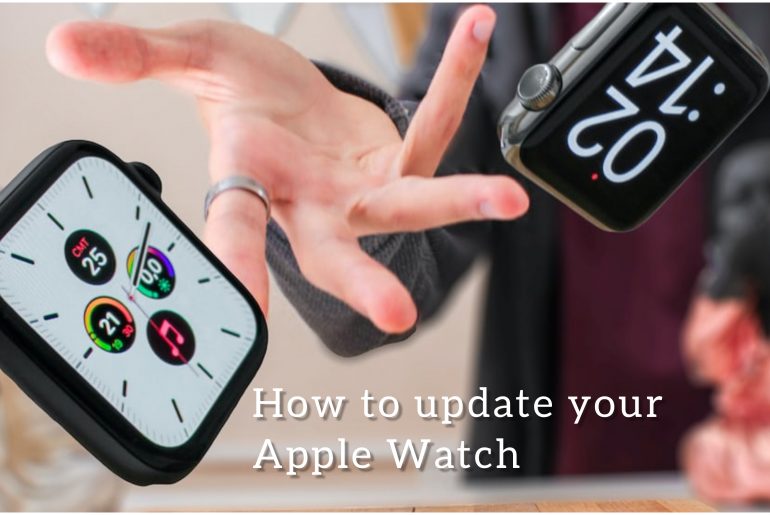Knowing how to update your Apple Watch will help you use it for a very long time. It’s an invaluable step towards the long-term safety of your watch. Keeping your device up to date will reduce the bug fixes you have to face and increase its security. Some watchOS update is mandatory to stay synced with your iPhone.
If you decide not to update your iPad and Apple Watch, its functionality may be affected. Among them could be running on different software updates, potentially interrupting the constant syncing and pausing notifications, data transfer and other things. In short, you should always check for Apple Watch updates and install them as soon as they arrive.
If you are thinking about how to update your Apple Watch, we are ready to give you all the details about it. Below we have provided a step by step guide on updating Apple Watch.
We used the Apple Watch Series 4 to write this. This works for Apple Watch Series 8 and Apple Watch Ultra and all other older devices that you have updated to watchOS 9.
How to Update an Apple Watch – Step by Step
You can start this update process through your Apple Watch. But you can’t finish it without a paired iPhone. So make sure you have iPhone before starting this. Sometimes you may have seen on your iPhone screen as “The software on your Apple Watch is out of date”. It gives you a signal that a new update has arrived.
1/ First, press the Digital Crown to launch the main menu.
2/ Then locate the Settled icon and tap on it to reveal a new menu.
3/ Next, tap on the “General” option.
4/Then tap on “Software Update” option. It will show you all currently available software updates. If there is nothing there, it means your “Apple Watch is up to date.”
Now select “Download & Install” and it will start. The next step requires a paired iPhone. So make sure you have it with you.
5/ Your Apple Watch will ask you to confirm the installation through the ‘Watch’ App on your iPhone. So after you get the iPhone, launch that app.
6/ Next, tap on the ‘General’ setting options shown on your main screen.
7/ Next select the “Software Update” option. You can now tap on ‘Install’ to start the process. One thing to note is that before installing a watchOS update on your watch, connect it to a charger and make sure that it has at least 50% charge. Also, make sure that your iPhone and Apple Watch are in the same range and connected to the same Wi-Fi.
8/ After installing the update, your Apple Watch is now updated to the latest watchOS. But to make sure your Apple Watch is always up-to-date, go to the “Software Update” category in your Watch app settings and turn on “Automatic Updates”.
Through this article, we have made sure to give you all the steps to update the Apple Watch correctly. We trust that you will be able to do it right.