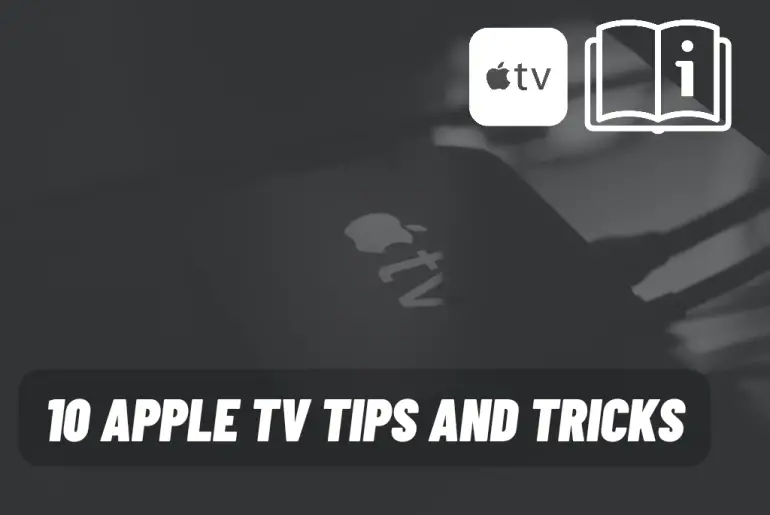If you are using Apple TV it will take you longer to do some tasks. Here we give you simple tips and tricks to do those tasks very easily.
1. To restart your Apple TV quickly
If you’re having problems with your Apple TV and it’s not working properly, you’ll definitely want to restart it. To do that you will have to go to the settings screen and select Restart. You can do the same simply by holding down the Home and Menu buttons for 6 seconds.
2. To quickly switch through open Apps
If you have an iOS device, you must be well aware of this feature. All you have to do is double click the Home button to quickly switch between the apps you have open. This will take you to the app switcher screen. Here you can navigate by swiping sideways using the Apple TV remote touch face. 3. To quickly go to the home screen Apple suggests their new customers use the home button on their company native remote. But this will cause you to show up videos that you have never seen before. This is why you can go to settings and select the Home button in remote and devices.
4. To view video settings
By swiping down the Apple TV remote touch surface, you can get access to large playback while watching videos. That way you can add subtitles as well as change things like sound processing and audio settings. By using the touch surface and making the menu native and then swiping up, all those changes will be added to the video and the overlay will be hidden.
5. To activate the screensaver manually
You can manually activate the Apple Tv screensaver while you’re on the home screen in a few minutes. By double clicking on the Menu button.
6. To activate Apple TV sleep mode
You can go to settings and put your Apple TV into sleep mode. But if you click and hold down the Home button and say “Sleep now?” It can be done quickly by waiting until it pops up. Then you can put your Apple TV to sleep by clicking OK.
7. To adjust the sensitivity of the trackpad
The trackpad can be super sensitive. But you can adjust it. Go to Remote and Devices in that setting. Then go to the Touch Surface Tracking option. There you can change to Fast, Medium, or Slow.
8. To rearrange Apple TV apps
When you manually download an Apple TV app from tvOS, it automatically appears at the bottom of the grid on the Home screen. If you have installed several apps you will need to rearrange them. Click and hold the app you want to move and hold it for a few seconds on the Apple TV touch surface. Then the app icon starts jiggling. Then you can swipe it to where you want. When the app goes to the location you want, click the touch surface one more time.
9. To change the audio output device on the fly
There is a simple way to change your Apple TV audio output device. Hold down the Play/Pause button on your Apple TV remote. Then the menu will appear on the screen. Select the device you want there by clicking on the Remote touch surface.
10. To quickly switch to Lowercase/Uppercase keyboard
When you use the Apple TV on-screen keyboard, you will have to navigate between the lowercase and uppercase layouts. You can easily do this by pressing the Play/Pause button on your Apple TV remote. This instantly switches the letters from lowercase to uppercase. This will help you enter the password quickly.
If you know any apple tv tips and tricks in this regard, tell us in the comment section.
You May Also Like: