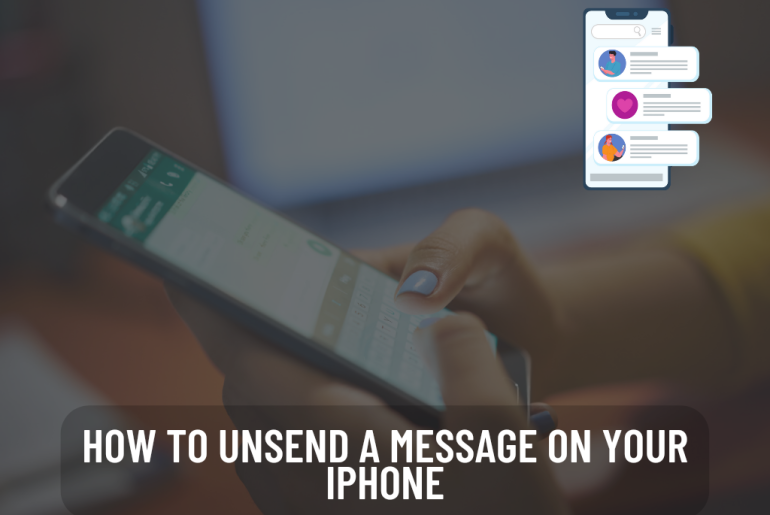You must have sent the wrong messages to the wrong people in your life. Probably already. If these are normal messages, it is very unfortunate that you cannot edit or delete them. But now if you are an iPhone user you can easily do this.
If you are an iPhone user, this good news is for you. You can now prevent sending an embarrassing message or sending your messages to the wrong people. Do you know that with the latest iOS version of Apple you can delete/undo or edit the messages you sent. But how is that? That may be the problem you have now. be patient We will tell. Through this article, we will tell you how to undo a sent message and not edit it. Let’s first see what iMessage is.
What is this iMessage?
iMessage is a text message like other messages. But the specification is this type of messages sent via Apple’s unique messaging system. You can only see this type of message system via Apple devices, such as iPhone, iPad and Macs. Already you know traditional messaging systems in other phones rely on cellular signals. It means if you don’t have enough on your phone service or enough signal coverage, you can’t send your messages. But these special iMessages rely on Wi-Fi and data. No more cellular signals.
This works only on iPhones and other Apple devices. They are the only devices that you can send or receive iMessages. This type of message appears in blue color while other normal messages are green. And also this new undo and edit feature only works with iMessages and does not work with your traditional SMS messages.
Can you unsend an iMessages?
Of course you can. But you want to thank the new iOS update. With this iPhone iOS update users can simply unsend iMessages in the messages app. But make sure to act fast, because you can only undo recently sent messages. Only for a short time, up to two minutes after you send your messages.
There are some facts to know when you try to learn how to unsend an iMessage on an iPhone. Firstly, this feature only works on iPhone which have iOS 16 or later updates. And also iPad running iOS 16 or later and Macs running Ventura. Because of this if the person you’re messaging has the older version of iOS or Ventura, they may already see the original message and also with a note that you unsend it.
Imagine you accidentally text the wrong person or send a message that you may regret. How embarrassing can the situation be? But you can avoid such situations by waiting to unsend iMessages. And by knowing these things now, you can save yourself from such things happening in the future. Also knowing how to turn off read receipt will help you.
How to unsend an iMessage
First of all please confirm your device is updated to the latest operating system. If you are using iOS 16, iPadOS16 or Ventura you are now all set.
How to unsend a text on an iPhone or iPad:
- First open the Messages app. Go to the conversation where the message you want to unsend is available.
- Tap and hold the message you want to remove.
- Then select ‘Undo Send’ in the pop-up menu. Then both you and the recipient can see a note confirming that you have unsent messages.
How to unsend a text on a Mac:
- Open the Messages app.
- Go to the conversation that has the message you want to unsend.
- Control-click the message you want to remove.
- Then select ‘Undo Send’. Then both you and the recipient can see a note confirming that you have unsent a message.
If your recipient has iOS 16 or later, they will not see your unsent message. But remember, even if you unsend to a recipient with an older iOS version, they will see the message and along with it a note that you have unsent it.
We are now looking at where to unsend. Now let’s see how to edit an iMessage.
Can you edit iMessages?
Previously, you learned how to unsend messages quickly and easily, and you can also learn how to edit them easily. Until you run a latest operating system on your device, it is the most important factor for this. To unsend and edit an iMessage, you need iOS 16, iPadOS 16 or Mac Ventura.
Those with older operating systems cannot be compatible with this feature as before. They will receive the edited message along with the original message. That means they can see two messages. It means that even if you edit it, they will be able to see the original message.
This new editing feature is very important if you accidentally misspell a name or if you have edited the word in your message by auto correct without seeing it, and if you have sent the message without seeing it. And you have to be a little quick to do this. But it is not within a short time to unsend it, you will get 15 minutes for this instead. And you can do this five times. We have given you all the necessary instructions below.
How to edit an iMessage
The only thing you need to do this is to run the latest operating system on your device. If it exists you can edit it.
Here is how to edit text on an iPad or iPhone:
- Open the messages app.
- Go to the conversation that has the message you want to edit.
- Tap and hold on the message you want to remove.
- Then select ‘Edit’ from the pop-up menu. Then enter your changes.
- Then tap the blue check mark and resend the message with the edits. If you change your mind about editing the message, tap X to cancel.
- Then both you and the recipient Below the message, you can see a note that says edited.
Anyone with the latest operating system can only see the edited message. People with old operating systems can see both the edited message and the original message.
Many people think that when you unsend a text, the recipient will not know about it. But the recipient gets a notification. Also, many people think that when you edit a text, the recipient does not know about it. But the recipient gets a notification. In both cases, the recipient can read your text before you do it.
And many people think that when you delete a text, it disappears. But those deleted messages remain in the recently deleted messages file on your iPhone for 30 days. You can remove or recover from it. And anyone who knows your passcode can see your deleted messages.
You May Also Like:
Here are some commonly asked questions about unsending messages on iPhones, along with their answers:
Question: Can I unsend a message on iPhone after it has been sent?
Answer: Yes you can. If you have iOS 16 or the latest version, you can send the text and unsend it within 2 minutes.
Question: Will deleting a message on my iPhone also delete it from the recipient’s device?
Answer: If the recipient’s phone is updated to iOS 16 or the latest version, the unsent message will be removed from his phone.
How to delete or recover recently deleted messages:
- Open the Messages app and tap edit on the top left.
- Tap on ‘Show Recently Deleted’ and see the messages marked for deletion.
- You can delete messages immediately by selecting it, tap delete and then delete message.
- You can recover by tapping on recover and using the recover message.
- You can tap on Delete All or Recover All and apply these actions to all your deleted messages.
If you know more information about this topic and these phone models, please feel free to add that information to comments and help others to get a proper idea about this. And also share this article to your friends , family members and other persons, who are interested about Apple accessories.