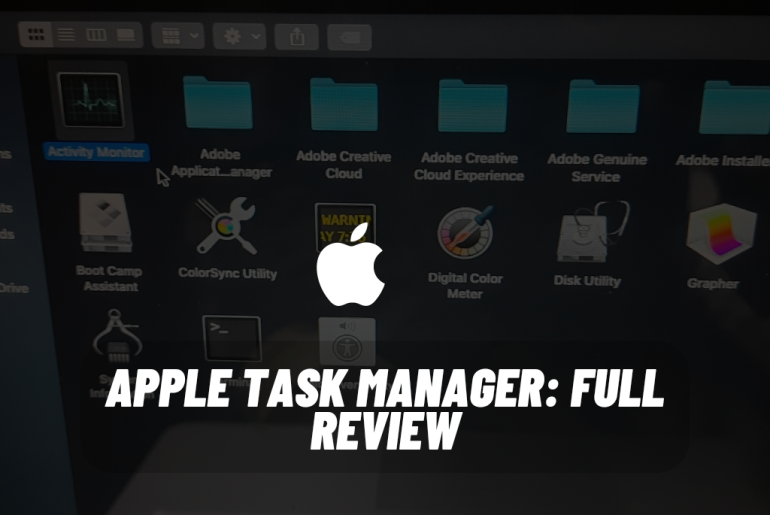For a long time, people were used to windows, so they used to restart the computer and open the task manager by using Alt+Ctrl+Delete. But this was different at Apple. Some people say that there is no need to have a Task Manager in Apple because of its smoothness. We are going to tell you many things about that task manager through this article.
Apple’s Task Manager is a mini version of its Activity Monitor. Your Apple computer already has a pre-installed task manager called Activity Monitor. You can find it in Applications>Utilities.
But the problem for many people is to find it. Many users, “Where is Task Manager?” “How to open Task Manager?” are raising questions. Next, even if we are a Mac user, if we have not used the Apple Task Manager, we have given some instructions that will work for them.
First let’s see what this activity monitor is.
What is the Activity Monitor?
This is a task manager. This will show you how much memory you are using, what apps are available, what are currently being used, etc. Even if you’ve never used this before, we’ve provided all the information you need below.
How to open the Apple Task Manager?
If this is a keyboard shortcut like in windows, it will not be seen. But launching this can be done very easily.
1/ Open by Finder
• Click Finder in your Dock.
• Navigate Applications in the sidebar.
• Select Utilities in the Applications window.
• Double-click on the Activity Monitor icon.
2/ Opening by Spotlight
•Press Command+Space to open Spotlight.
•Activity Monitor start typing.
• When the activity monitor is highlighted at once, hit Enter or click on it.
3/ Open by Dock.
If you keep having trouble with your Activity Monitor, it’s worth doing it with the Dock. But before you open this with Dock, you should use one of the two previous methods. Then once Active Monitor is active,
• Click on the activity monitor in your Dock.
• Select Options.
• Choose Keep in Dock.
Now even if you quit the app, it still stays in the Dock. Then you can launch it like any other program.
Apple Task Manager is a good task manager that comes with Mac, and iStat Menu is a very good solution to improve the process of your Mac and get real time updates.
The iStat menu gives you a quick update on your Mac’s resources. This is found next to each function. It shows you the performance of Mac in different conditions and its shortcomings. And you can choose which iStat menu trackers you want to install. Once you install it is available in the menu bar.
Things you can monitor with iStat
- Memory Usage
- Battery and Power
- Used disk space and disk activity
- Network usage
- Sensors Like
Task Manager, other applications help you keep your Apple Mac in good condition.
You May Also Like: