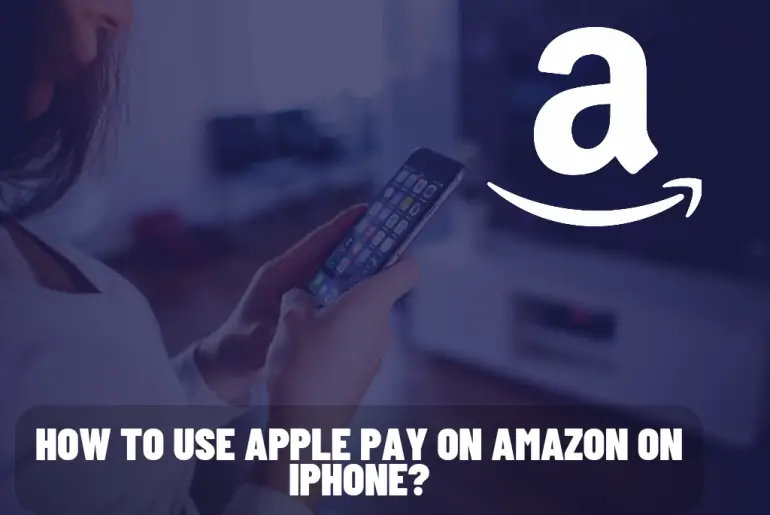As soon as you hear the name Amazon, you probably know what it is. Because it is currently one of the biggest e-commerce platforms in the world. You can now pay for all your online purchases on Amazon with your Apple Pay. For that you have to first integrate it as a payment method to your Amazon account. Once added you can use it as your payment method and you can authenticate the transaction using your Face ID or Touch ID. Through this, you can get a fast and secure shopping experience on Amazon with a few taps through your iPhone. Also, by using this method, you can always purchase through Amazon without entering your credit card details manually. Through this article, we will give you step-by-step instructions on how to do this process. Therefore, through this you can experience this seamless shopping experience.
Table of contents
1.Complete Your Amazon Purchase Using Apple Pay
2.How to use Apple Card on Amazon on an iPhone
3. More about Apple Pay
4. How do you get the Apple Card?
5. Frequently asking questions and answers
Complete Your Amazon Purchase Using Apple Pay
Step 1: Open the Amazon App or Website
The first thing you need to do is download and launch the Amazon app on your iPhone or open the Amazon website through your iPhone’s web browser. And make sure you are signed in to your Amazon account. If you don’t have an account, create one.
Step 2: Select your desired product
Browse through the large number of available product types on Amazon and select the items you wish to purchase. Add them to your cart by tapping on the ‘Add to Cart’ tab or proceed to the purchase step by tapping on ‘Buy Now’.
Step 3: Proceed to checkout
When you have added the items you want to the cart, go to the cart page. If you are using the app, you can go to the cart page by tapping on the shopping cart icon in the top right corner, or if you are using the website, by using the cart option.
Step 4: Select a payment method
On the payment options page during checkout, you can see the various payment methods available. In it, choose the ‘Add a Card’ or ‘Add a new payment method’ option.
Step 5: Enter Your Billing Details
Then add your billing address and other required information accurately. Make sure that the details provided there match with the information associated with your Apple Pay account.
Step 6: Utilize Apple Pay Cash
To use Apple Pay in Amazon, we will utilize the Apple Pay Cash feature as a workaround. Open the Wallet app on your iPhone.
Step 7: Add Funds to Apple Pay Cash
In the Wallet App, locate and select Apple Pay Cash card. See the option to add money to your Apple Pay cash balance. Follow the prompt and add sufficient funds to cover the purchase amount on Amazon.
Step 8: Return to Amazon
When you have successfully added cash to the Apple Pay Cash card, return to the Amazon app or website.
Step 9: Select the Apple Pay Cash as Payment Method
In the Payment Option page, choose the payment method you just added, which is Apple Pay Cash. Selecting this option will enable you to use the funds on your Apple Pay Cash card to make purchases on Amazon.
Step 10: Complete Your Purchase
Follow the on screen instructions and complete your purchase. After you review your order details and confirm everything, proceed with the purchase. The required amount will be deducted from your Apple Pay Cash balance. Thus finalizing the payment using Apple Pay on Amazon.
How to use Apple Card on Amazon on an iPhone
Purchasing from Amazon using your Apple Cash card is a straightforward process.
• First, ensure that you have added the Apple Card to the wallet app on your iPhone.
• Select the ‘+’ symbol to incorporate the Apple Card into your iPhone.
• When you add the Apple Card to your Wallet app, add it to the Amazon app or website from your iPhone and sign in to your account.
• Go to your account settings and select ‘Payment options’ from the menu.
• Next click on ‘Add a payment method’ and select ‘Credit/Debit card’ as your choice.
• Next add your Apple Card information.
• Save your Apple Card as the payment method and select it as the payment method when you purchase through Amazon.
More about Apple Pay
Apple pay is a payment and digital wallet service developed by Apple Inc. It helps users to make secure and convenient transactions using iPhone, Apple Watch, iPad, or Mac. And this Apple Pay service is available in numerous countries.
Also, as an addition to traditional payment cards, Apple Pay supports other payment options as well. Among them you can see prepaid cards, transit cards and store-branded credit cards. Also, with the introduction of Apple Pay, users can send and receive money from certain countries directly between friends and family members through iMessage.
As a summary, Apple Pay is a mobile payment and digital wallet service. And its focus on privacy, security, and ease of use. And also Apple added several methods to ensure the security of Apple Pay transactions. And they pay a lot of attention to protect the privacy of users.
1. Tokenization
2. Secure Element
3. Touch ID and Face ID
4. Two-Factor Authentication
5. Transaction Codes
6. Device-Specific Number
7. Privacy by design
8. Encryption
9. Secure Enclave
These security measures, combined with ongoing monitoring and the improvement of Apple Pay infrastructure, help ensure the integrity and security of transactions made using Apple Pay.
You have to follow some requirements to get access to Apple Pay.
1. Check device compatibility: Ensure that your device is compatible with Apple Pay. Currently, Apple Pay is supported for iPhone 6 or later, Apple Watch models, iPad models with Touch ID or Face ID, and Mac models with Touch ID.
2. Update your Software: Make sure your device is updated to the latest version of iOS, watchOS or MacOS.
3. Set Up Apple Pay: How to do this will vary depending on your device. You can easily follow the necessary instructions.
4. Verify and Authenticate your Card: On your card issuer, you will have to complete an additional verification process to confirm the ownership of your card.
5. Configure Settings: You can adjust settings related to Apple Pay.
6. Start Using Apple Pay: Once you set up Apple Pay, you can use it for transactions.
How do you get the Apple Card?
Apple Cards have been available since 2019. Similarly, Apple continues to add new features to it. Signing for the Apple Card is very easy, just open the wallet app and tap on the Apple Card interface. Then follow the activation steps there. Most of the information you need is pulled from your Apple ID. That means it takes a couple of minutes for the Apple card setup. And you can also apply through the Apple website. Once you sign up for the Apple Card, you can use it immediately for digital purchases. While digital payment is immediately available, Apple ships you a physical Apple Card to use as a traditional credit card.
To get an Apple Card, you must be 18 or older and a U.S. citizen. If you are a citizen of the U.S. Legal U.S. with a residential address. Must be a resident.
You May Also Like:
- Is It Possible To Use Apple Pay On Amazon?
- Apple TV 4K Live Tv channel list and description
- What you didn’t know about Apple Pay
- Apple Purchase History, FAQ
Frequently asking questions and answers
Question: How can I use Apple Pay on Amazon?
Answer: To use your Apple Pay on Amazon, you can add the Apple Pay cash card as a payment method and make purchases using the funds in the Apple Pay Cash balance. This includes adding funds to your Apple Pay Cash card and selecting it as the payment method at Amazon checkout.
Question: Where can I find the Amazon App on my iPhone?
Answer: You can find the Amazon app on your iPhone by going to the app store. You can search for Amazon and download the Amazon original app developed by Amazon Mobile LLC.
Question: Can I use Apple Pay on Amazon through the web browser?
Answer: Yes, you can use Apple Pay on Amazon through your iPhone’s web browser. Simply go to the Amazon website from safari or chrome or any web browser you use and follow the same steps as you do in the App.
Question: Does Amazon offer any other payment methods besides Apple Pay?
Answer: Yes, Amazon offers you version payment methods. They include credit card or debit card, Amazon gift cards, Amazon Pay, and many more. You can select available options during the Amazon checkout process.
Question: How can I add my Apple Pay Card to Amazon?
Answer: For this, first open the Amazon app. If you are using a web browser, go to the Amazon website. Proceed to the payment options page during checkout. Select one of ‘Add a Card’ or ‘Add a new payment method’. Then enter your Apple Pay Cash card details.
If you know more information about this topic and these phone models, please feel free to add that information to comments and help others to get a proper idea about this. And also share this article to your friends , family members and other persons, who are interested about Apple accessories.