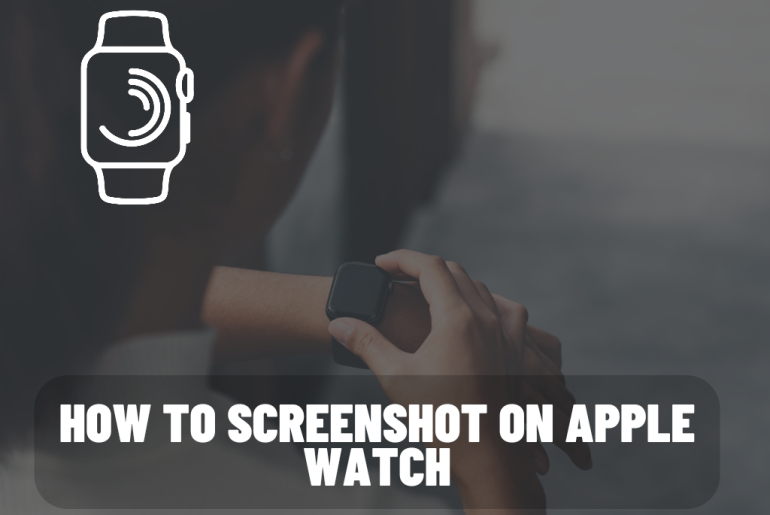You might want to capture your wearable screen from your Apple Watch at some point. If you can use your Apple Watch for this, you can do it without using the iPhone. Taking a screenshot is a common practice. It can be done very easily whether you are using macOS, Windows, iOS or Android.
If you are looking for the most suitable watch for you and if you are looking for how to easily take a screenshot with Apple Watch, we cover it all here. So, without further ado, let’s get into the article.
In the article below, we have included step-by-step for you how to take a screenshot and where to enable this step. This screenshot shortcut has been designed. That’s why you don’t need to worry that you will hit the screenshot by mistake and your storage will be taken.
Enabling the screenshot feature
When considering the iPhone, the way to take a screenshot on the Apple Watch is a little different. Unlike many other Apple devices, the Apple watch tells you to enable it manually. It has to be done before making the screenshot shortcut usable.
You have to change settings on iPhone or Apple Watch. We have included both methods here.
By Apple Watch
1. First, unlock your Apple Watch and launch the main menu from the Digital Crown.
2. Next go to the settings icon and tap to reveal a new menu.
3. Next, tap on the General option.
4. Next scroll down and tap on the screenshots option.
5. Finally tap Enable Screenshots and turn on the feature. This will appear as green when activated once.
By iPhone
1. First, launch the Watch app on the iPhone.
2. Next, tap the General settings option that appears on the main screen.
3. Scroll down until you find the Enable Screenshots category. Toggle to activate this feature. When it is on, this icon appears as green.
Taking screenshots
Now your feature is enabled. Now you can take a screenshot at the same time by pressing the digital crown and the side button at the same time. If your Apple Watch is not in silent mode, you will feel a photo-capturing sound and a slight vibration when you take a screenshot. Otherwise you will only feel the latter.
Find your Apple Watch screenshots
1. Open the Camera app. Tap the box in the bottom-left corner that previews your most recent photo. Now your camera roll will open. If you took the screenshot now, it will be the most recent photo.
2. Open the Photo app. Scroll down to the bottom of the albums tab. Tap its screenshots. In the screenshot folder you will see screenshots taken from your Apple Watch and iPhone.