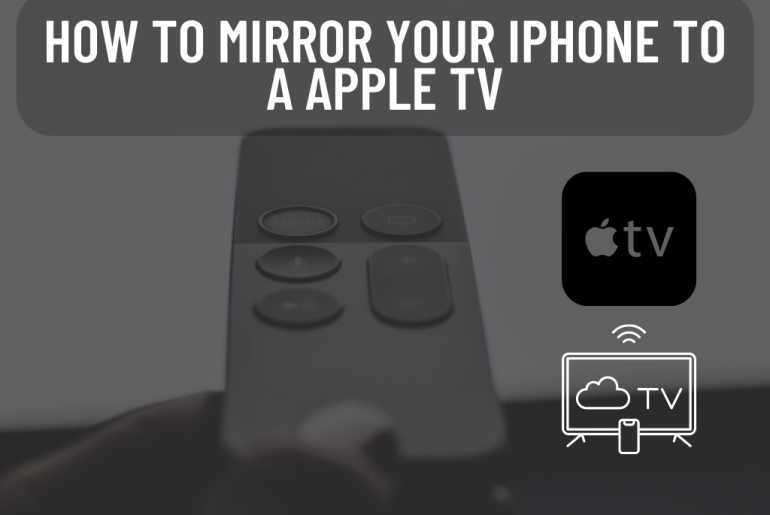Have you ever watched a video on an iPhone? You can easily mirror your iPhone to your Apple TV. With this you can not only watch your video but also listen to music through the TV speaker. Also, you can do a lot of things like viewing a slideshow of your photos and giving a presentation through your TV. Here we show you how to mirror an iPhone to an Apple TV and how to use AirPlay to mirror video, photos and music.
How to Mirror Your iPhone to Apple TV
1. Connect your iPhone and Apple TV to the same Wi-Fi
See the Wi-Fi network your iPhone is connected to. Go to Home page and select settings to see if your Apple TV is connected to it. Then go to the Network. There you can see the connected Wi-Fi network at the top of the screen.
2. Go to Control center on your iPhone
On iPhone X or later, swipe down the top right corner of your screen. If you are using an old iPhone, you can open the Control Center by swiping up the bottom of your screen.
3. Then Tap Screen Mirroring
This icon is shown as two rectangles in each other.
4. Select the Apple TV device you want to mirror.
5. Then apply your AirPlay passcode.
This will be displayed on your TV screen.
When you enter the AirPlay passcode once, your phone screen will be displayed on the TV screen and your phone audio will be played on the TV speaker. Depending on the app you are using, you can change the TV screen to a landscape image.
Although it is good to mirror your Apple iPhone to TV, it does not give you a high quality picture. Instead, if you mirror movies or music to the TV screen through your iPhone, you will have to use AirPlay.
How to AirPlay Your iPhone to a TV
Make sure your Apple TV is AirPlay enabled before doing this. Then tap the AirPlay button on your iPhone and select your TV. Then enter the passcode displayed on your TV.
1. Connect your iPhone and Apple TV to the same Wi-Fi network.
2. Then select the video you want to mirror.
3. Then tap the AirPlay icon.
4. Then select your TV.
5. Finally enter the AirPlay passcode.
If you want to AirPlay music, go to music on your iPhone and select the desired song. Then select the AirPlay icon at the bottom of your screen in the form of a triangle with circles surrounding the top. Then select your TV and enter the AirPlay passcode.
You can control the TV volume through the Apple TV remote. Not through the iPhone.
If you want to use AirPlay to mirror photos and videos, select the photo or video you want to mirror from your iPhone camera roll. Then tap the share icon in the bottom left corner. It is pointing up out of the box. Then scroll down and select AirPlay. Then enter the AirPlay code shown.
You May Also Like: