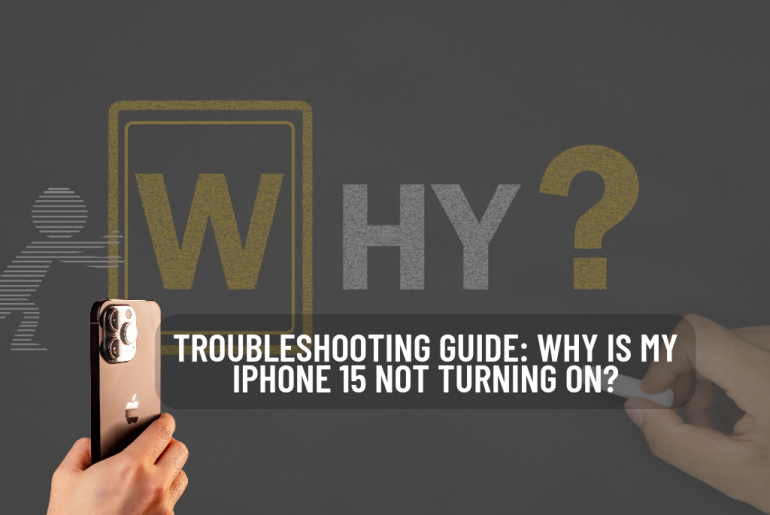Modern smartphones, like the iPhone 15, have become an integral part of our daily lives. However, encountering issues where your iPhone 15 refuses to turn on can be both frustrating and concerning. In this troubleshooting guide, we will delve into the common reasons behind this problem and provide practical steps to address the issue promptly.
Common Reasons for iPhone 15 Not Turning On
Battery Issues
1. Insufficient Battery Charge
One of the prevalent reasons for an unresponsive iPhone 15 is insufficient battery charge. When the battery level drops critically low, the device may not have enough power to initiate the startup process. To identify this issue, check for the battery indicator on the screen when attempting to turn on your iPhone 15. If it doesn’t display, follow these corrective measures:
- Connect your iPhone to a reliable power source using the original charging cable and adapter.
- Allow your device to charge for at least 30 minutes before attempting to turn it on again.
- If the battery icon appears, ensure the device charges to a sufficient level before regular use.
2. Faulty Battery
In some cases, a faulty battery can impede the device’s ability to power up. Signs of a malfunctioning battery may include rapid battery depletion, unexpected shutdowns, or the device refusing to turn on even when charged. To address this issue, consider the following potential solutions:
- Visit an authorized Apple service provider or an Apple Store for professional battery diagnostics and potential replacement.
- Ensure you are using Apple-certified charging accessories to prevent damage to the battery.
- If under warranty, contact Apple Support for guidance on battery-related concerns.
Software Glitches
1. Operating System Crashes
Software glitches, particularly operating system crashes, can disrupt the iPhone 15’s startup process. These glitches may occur due to incomplete updates, corrupted system files, or other software-related issues. To troubleshoot operating system crashes, follow these steps:
- Force restart your iPhone 15 by pressing and releasing the Volume Up button, followed by the Volume Down button, and then holding the Side button until the Apple logo appears.
- Check for available software updates and install them through the Settings app.
- If the issue persists, consider performing a full system restore using iTunes.
2. App Conflicts
Conflicts between installed applications can also contribute to startup problems. App conflicts may arise from incompatible software versions or conflicting functionalities. To resolve app conflicts, undertake the following measures:
- Identify recently installed apps or updates coinciding with the startup issue and uninstall them.
- Update all installed apps to their latest versions through the App Store.
- If the problem persists, consider a factory reset, ensuring data backup beforehand.
Hardware Problems
1. Physical Damage
Visible or internal physical damage can hinder the iPhone 15’s ability to turn on. Signs of physical damage may include cracked screens, water exposure, or structural deformities. Here’s what you can do:
- Inspect your iPhone for any visible signs of damage.
- If visible damage is present, consult with an authorized service provider for necessary repairs.
- If internal damage is suspected, seek professional assistance to diagnose and address the issue.
2. Malfunctioning Components
Internal components that fail to function correctly can contribute to startup problems. These components may include the motherboard, processor, or other critical elements. To address potential malfunctioning components:
- Consult with Apple Support or an authorized service provider for diagnostic tests.
- If under warranty, inquire about repair or replacement options.
- Avoid attempting to repair internal components independently to prevent further damage.
By addressing these common reasons for iPhone 15 startup issues, you can effectively troubleshoot and resolve the problem, ensuring your device functions optimally. If problems persist, seeking professional assistance is recommended for a thorough assessment and resolution.
Troubleshooting the Issue : Why is My iPhone 15 Not Turning On?
Check Battery Level and Charging
1. Verify Cable and Adapter Functionality
A fundamental step in resolving iPhone 15 startup issues is ensuring the reliability of your charging accessories. Faulty cables or adapters can impede the charging process, leading to an unresponsive device. Follow these steps to verify the functionality of your charging equipment:
- Examine the charging cable and adapter for any visible damage, frayed wires, or bent connectors.
- Use an Apple-certified charging cable and adapter to avoid compatibility issues.
- Try an alternate charging cable and adapter to rule out potential accessory-related problems.
2. Restarting the Charging Process
If your iPhone 15 fails to turn on even when connected to a power source, restarting the charging process can help overcome battery-related issues. Follow this step-by-step guide to ensure a thorough restart:
- Disconnect the charging cable from your iPhone and power source.
- Reconnect the charging cable securely to both your iPhone and the power source.
- Restart the charging process by waiting for at least 30 minutes to allow the device to accumulate sufficient charge.
- Monitor the battery icon on the screen; if it appears, ensure the device charges to an adequate level before attempting to turn it on.
Perform a Force Restart
1. Step-by-Step Guide for Force Restarting iPhone 15:
A force restart can effectively address software glitches that may be hindering your iPhone 15’s startup process. Follow these steps to perform a force restart:
- Press and quickly release the Volume Up button.
- Press and quickly release the Volume Down button.
- Hold down the Side button until the Apple logo appears on the screen.
- Release the Side button and allow the device to complete the restart process.
A force restart is a valuable troubleshooting step for addressing unresponsive screens, frozen interfaces, or other software-related issues.
Update or Restore through iTunes
1. Checking for Software Updates
Keeping your iPhone’s software up-to-date is crucial for optimal performance and bug resolution. To check for and install software updates:
- Connect your iPhone to Wi-Fi and ensure it’s charged or connected to a power source.
- Go to “Settings,” tap “General,” and select “Software Update.”
- If an update is available, follow the on-screen instructions to download and install it.
- Ensure your iPhone is running the latest iOS version before attempting further troubleshooting.
2. Restoring iPhone through iTunes
When software glitches persist, restoring your iPhone through iTunes can provide a comprehensive solution. Follow these detailed instructions:
- Connect your iPhone to a computer using a USB cable and open iTunes.
- Select your iPhone when it appears in iTunes.
- Click on “Restore iPhone” and confirm your choice.
- iTunes will download and install the latest iOS version on your device, erasing all content and settings.
- Once the process is complete, set up your iPhone as new or restore from a previous backup.
Apple Support
1. Contacting Apple Support
When DIY troubleshooting steps fall short, reaching out to Apple Support provides access to expert guidance. Follow these steps to contact Apple Support:
- Visit the official Apple Support website or use the Apple Support app on your device.
- Select your product (iPhone) and choose the specific issue category.
- Explore available support options, including live chat, phone support, or scheduling a callback.
- Follow the provided instructions to connect with an Apple Support representative who can guide you through advanced troubleshooting steps.
2. Visiting an Apple Store for Assistance
For a hands-on approach to problem-solving, consider visiting an Apple Store for in-person assistance. Here’s what you can expect:
- Use the Apple Store Locator on the official website to find the nearest Apple Store.
- Schedule an appointment through the Apple Support app or website for personalized assistance.
- Bring your iPhone to the Apple Store at the scheduled time for an in-depth diagnosis.
- Apple Store technicians can provide on-the-spot solutions or recommend further actions, such as device replacement or repair.
Authorized Service Providers
1. Locating and Contacting Authorized Service Providers
Authorized Service Providers (ASPs) are third-party entities authorized by Apple to deliver professional service. Here’s how to find and contact them:
- Use the Apple Service Provider Locator on the official website to find authorized service providers near you.
- Contact the identified service provider to inquire about their services and schedule an appointment.
- Ensure the service provider is authorized by Apple, guaranteeing genuine parts and expertise.
- Why is MacBook Camera not working? | Fix it on Your Own
- MacBook Air Pros and Cons Explained
- How to turn off your iPhone 14
- Turn off iPhone flashlight
- The best iPad for you
Conclusion
As you navigate through the troubleshooting process, remember to follow each step diligently. Whether it’s addressing battery issues, software glitches,
Maintaining your iPhone 15 regularly and addressing issues promptly not only ensures a smooth user experience but also prolongs the lifespan of your device. By following this troubleshooting guide, you’ll be better equipped to tackle the challenge of an unresponsive iPhone 15 and keep it functioning optimally.