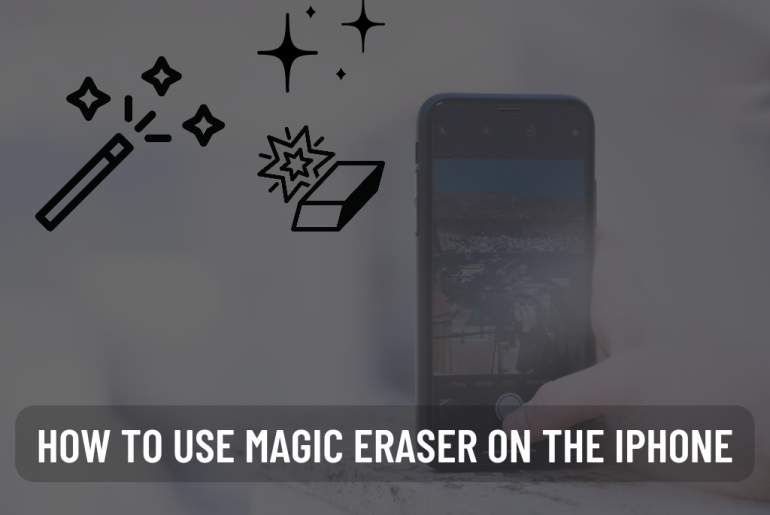The best advantage of buying a Google Pixel phone is the Magic Eraser photo-editing tool that comes with it. It is also seen in Pixel 7 or Pixel 6 which is a budget device. The biggest problem for many people is that their iPhones do not have this feature despite spending a lot of money.
But now Google has recently given this feature to iPhones. Also, Google has now planned to provide this Magic Eraser to other Google devices except Pixel 6 or Pixel 7. Like the iPhone, Magic Eraser has been added to Google One Cloud storage. This means that those who own other Android devices and Apple devices can use this feature.
Why we want to use Magic Eraser When you take a photo with your family or friends in a public area, there is a high chance that unwanted people will appear in that photo. When you take photos from a lake, a famous place, or a mountain, there is a chance that many unwanted people will be included in your photo. Here, the AI identifies people in the background and removes unnecessary objects. Also, it removes anything that ruins the clean look of your photo.
If you are not familiar with the Magic Eraser, it debuted in 2021 with the Pixel 6. This will remove unwanted people and objects from your images. Select the Magic Eraser and then this tool will identify the things to be removed. If you agree with that suggestion, all you have to do is tap. If you have something else in mind, draw a circle around that object. Then the magic eraser will remove it.
With one tap, all distractions disappear from your frame like magic. If the AI fails to recognize distractions, you can manually remove them by drawing a circle with the brush tool. This reduces a lot of trouble and time. Also, you don’t need to put in extra effort to use complicated and advanced photo editing software like Photoshop.
After the new update, Google Pixel is giving this feature to all their devices. That means older Pixels like 5A or 2XL can use Magic Eraser without any subscription.
How to use Magic Eraser in iPhone
This works on the iPhone the same way it works on the Google Pixel.
•Open Google Photos. Select the photo you want to edit and tap on it.
•Next click on Tools.
•Then tap on Magic Eraser. Accept the Google suggestion or circle the object you want to erase.
• Then the necessary places will be erased.
• Next, click Done and save.
Do you need to subscribe to Google One to get access to Magic Eraser?
Google One subscription starts at $1.99 for 100GB per month. It then gives access to Magic Eraser, Cloud storage and other photo editing tools. Magic eraser is useful. Also, getting access to Google One is important for the future. If you are already a user of Google One, Magic Eraser may not be something new anyway.
Google One is currently giving you a one month free trial with the Google Photos app. Therefore, there is no reason not to use Magic Eraser on iPhone 14 and make it a better phone. For those who don’t like Magic Eraser, let’s imagine that Apple will introduce a competitor to it with iOS 17. Paying separately for Magic Eraser is a big deal. Many people use Google One during its free trial period and when it ends, they shift back to iCloud.
Best background eraser apps for iPhone
If you don’t like an eraser tool like the Magic Eraser and you can’t afford to pay for a subscription, you can use other alternative apps. You can use this background eraser app to make photo bombs or replace the background.
1. Background Eraser: superimpose
This tool is the perfect app for those who want to remove the background of any image while maintaining transparency. Unlike other apps, parts are not selected automatically and Background Eraser: Superimpose requires a manual selection for the subject or background. You can erase the area you touched with the eraser tool and restore the removed area with the reverse. Like many other apps, Background Eraser: Superimpose allows you to save edited images in PNG, JPG or JPEG format.
2. Magic Eraser Background
Have you ever used photoshop? So you must know about the Magic Wand. It automatically selects the subject or background and you can remove those parts with one click. You can get this same feature with Magic Eraser Background. This is an iPhone app that automatically removes similar colors. As a result, you can get an image without any background. You can save these edited images in PNG or JPG format.
3. Remove BG
Remove BG is an app that helps you blur, remove a background or remove an object you have selected in an image. This is a photo editing app that many people know because of its background removal options. In addition to removing the background, Remove BG can blur any location in the picture. You can also use Apple Magic Effect and others. Also, this app offers filters and fonts that can be used for your photos.
4. Pixomatic – Background Eraser
The Pixomatic Background Eraser app is a fledged photo editing app that can be downloaded for iPhone. This photo editing app gives you options like magic cut, photo blender, background or object remover. The background and object remover tool here can remove a background or an object with one tap. Also, you can remove the current background and you can add a fantasy background you want. Also, this Pixomatic Background Eraser supports Photoshop type layer design. You can set each layer separately for each editing and merge them all at once.
5. Background Eraser
Background Eraser is another app that removes the background of any image on your iPhone and gives you a transparent background. You can use this to create image stickers without a background, or photo collages as well as photomontage. It offers you two different modes to remove the background. It is like start and auto mode. Auto mode automatically erases similar pixels in the background and you can detect the edges of the photo and remove them using auto mode.
Will magic eraser work on photos shot you make using your iPhone?
Magic eraser works on any photo in your library. It includes all the photos taken from your previous iPhone and the one you use. Also, Magic Eraser can work on old photos taken by DSLR and remove unwanted objects.
The problem that many people have is that you have to use this Magic Eraser to upload your photos to google one first. No need to come. You can simply edit the images stored locally on your phone with this tool. And you can use this offline too. But there you may not get object removal suggestion in some cases. The only requirement for this is that you use the Google Photos app.
You May Also Like:
- Magic eraser on iPhone
- Best Magic Eraser app for iPhone
- How to remove background from picture on iPhone
- The best mouse for your Apple Mac
Frequently asking Magic Eraser questions and answers
Question: What is the Magic Eraser feature on the iPhone?
Answer: A powerful editing tool on iPhone that helps users to easily remove unwanted items from their photos in a few steps.
Question: How does the Magic Eraser work on an iPhone?
Answer: Magic Eraser uses advanced algorithms and image recognition technology to analyze your photo first. Then all the objects to be removed are identified. Then remove them.
Question: Which iPhone models have the Magic Eraser Feature?
Answer: First you can see it on iPhone 14. In the future, you will be able to see Magic Eraser on any iPhone with Google One subscription.
Question: How can I access Magic Eraser on my iPhone?
Answer: To get access to Magic Eraser, first open the Google Photos app. Select the photo you want to edit. Next tap on the edit button and find the three dots icon and tap on it. Select the Markup tool in the options that appear next. You can see the Magic Eraser in the Markup Editor.
Question: Can I use the Magic Eraser to remove multiple objects from a photo?
Answer: Yes, you can remove multiple objects using Magic Eraser. First, after using the Magic Eraser on one object, tap on the button with the plus + sign in the Markup Editor. Then you can continue with object removal.
Question: Does the Magic Eraser require an internet connection to work?
Answer: No. Magic Eraser works with photos stored locally on your iPhone and does not require an internet connection. This image analysis and editing has been processed on your device and it ensures your privacy and allows you to use offline features.
Question: Is it possible to undo or revert the changes made by the Magic Eraser?
Answer: Yes, you can undo or revert the changes you made with Magic Eraser. If you are not satisfied with the result you get, you can tap on the Undo button in the Markup Editor and go back to the previous place. You can also tap on Cancel to remove all the changes you made and go back to the original photo.
Question: Does Google Magic Eraser work on any photo?
Answer: Although editing complex photos is more difficult than photos with a simple background, Magic Eraser remembers every photo. Its efficiency depends on the complexity of the scene, the clarity of the object and the lightning conditions of the photo.
Conclusion
The Magic Eraser tool, which is limited to Google Pixels, is no longer available. Anyone can use it now. Sometimes Pixel users can feel betrayed. But it will be a good business growth step. Google has been doing the software market more than the hardware market since before and they made money through the subscription. But AI is the future of everything. If they add these new features to their Google One and Google Photos, it can be a reason for the number of subscribers to increase quickly. That way you can remove everything unnecessary from your photo with a tap and take a clear photo.
If you know more information about this topic and these phone models, please feel free to add that information to comments and help others to get a proper idea about this. And also share this article to your friends , family members and other persons, who are interested about Apple accessories.