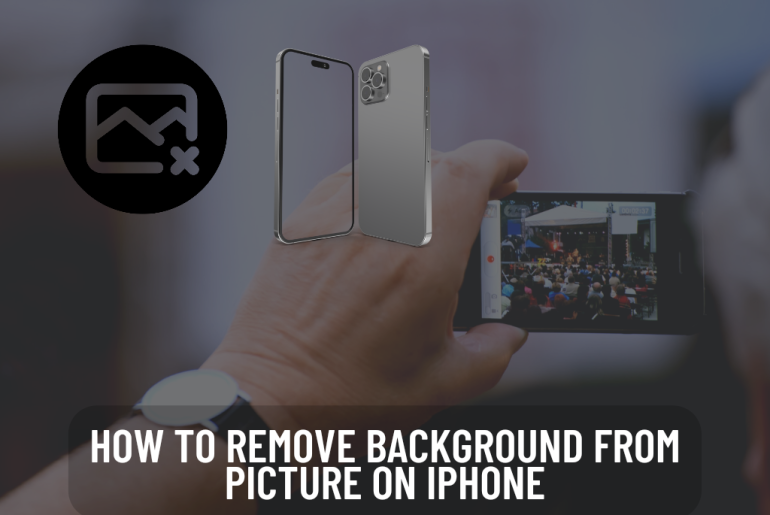Are you still worried about how to remove the background of an image on your iPhone? Now you don’t have to worry about it. With Apple’s latest iOS 16 update, the system has improved a lot. The image cutout feature is one of its most notable features. Here we will tell you how to remove the background of images on iPhone and iPad with iOS 16 and the other third-party apps available for that.
Why do you want to remove a background from your photo?
You have a reason for that. There are several reasons why one might want to remove a background from an image.
1. Remove the background because you want to remove distractions. Sometimes you need to remove the background to reduce distractions and simplify the photo. Often removing the background or making it transparent or choosing a plain or white background allows you to focus on a subject or an item.
If you want to focus on a product, removing its background is the best option.
2. Remove the background and replace it with another photo or backdrop. Maybe you are not satisfied with the background of your image, so you need to remove it and thus you can add the kind of background you want to the photo. That is, removing the background automatically gives an opportunity to include other visual interest. You can change your background from neutral to bold. Also, by adding a funny background, you can share it with your friends and on social media and have fun.
3. Remove the background to add a matching set you want. Do you want to remove the current background of your photo and add a matching one? To do this, the first thing you have to do is to remove the background before finding a suitable background. Next you can add new background or color coordinate images. Also, you can use matching colors or themes to create images in the same series.
4. To create a unique cutout. When you remove a background and make it transparent, you get it as a PNG or JPEG cutout. This opens the way for you to make many new designs. You can use any background, photo, pattern or poster for your cutout. By bringing your photo, the chances of your photo being used will greatly increase.
Remove Background From Image in Photos
When you upgrade your iPhone to iOS 16, you can remove the background of images directly from photos using its in-built picture background remover.
You can know how to remove the background using the Photos app by the following steps.
1. First you can open Photos to remove photo background and find the photo you want to crop background.
2. Press and hold the part of the image you want to keep. Then the background eraser on your iPhone or iPad separates your subject from the background automatically.
3. You can see if the aperture appears to completely enclose the subject of the picture. In that case, the background of the picture is already in the state of being removed. Otherwise, wait until the part you want is removed from the background.
4. After you finish removing the background, you can remove your finger. Then a pop up window will appear in Copy & Share. From that you can share the latest transparent image to others or copy it for other software for other editing.
Remove background from Picture in Files
When the Photos app is opened, you can also obtain the image in the Files app for free. Here we have explained about it.
1. Open the Files app and select the file you want to process as a transparent image. Regardless of the image format, you can cut out the background in seconds with the iPhone’s background remover.
2. Tap and hold the file until the pop-up window appears. If your picture is in accordance with the rules of background eraser on iPhone, you can see the Quick Actions option in a pop-up window. Next to it, you can see a tool icon like a magic wand.
3. Next tap on Quick Action. Then you can see many options there. Click on Remove Background below it. Wait a few seconds. Then you can see your file with a transparent background.
4. Finally, you can apply your file with a transparent background to the desired place.
Remove background from image in Safari
You may not have thought that with the background remover tool on the iPhone or iPad, you can remove the background of the search image like safari. With this new feature, it is easy for many people to remove the background of the image they saw on the web. For,
1. First search for an image in safari. Tap Next and hold it for a second or two. Then you can see a pop-up menu.
2. Find the Copy Subject. Then the iPhone’s background remover automatically separates the subject and the background and removes the background.
3. Then you can paste this photo after removing the background to other applications.
Remove a background using preview on your Mac
This is not a technical tool for photo editing. But if you are uploading your photos to Mac, this will work fine and get your work done. If you already use a Mac, take screenshots or make documents that you have worked with Preview. But it also gives you some image editing tools. You can remove the background using Instant Alpha, a built-in tool here.
How you can use it:
• First open the photo you want to edit using the preview app on your Mac. You can import a photo on your iPhone to iCloud or choose a photo on Mac for this.
• If the tool bar is not visible, click the Markup icon and reveal the toolbar.
•Next, click the Instant Alpha button.
• Click and drag your cursor around the area you want to remove. When you move the mouse around the area you want, those areas will appear pink. Press the Delete key to remove the selected area. Repeat these steps until you remove the background as desired.
Other Apps which help to remove backgrounds
PhotoScissors
This can be seen as an app available for iPhone and iPad. There is also a desktop version made for Mac users. This is a simple background editing tool. But here you can’t save your cutout without paying for a subscription. If you start with a free stage here, you will get 5 credits. You can edit one image with one credit. But if you want to save or download, you have to pay for it.
How to remove the background of an image using PhotoScissors
• Select the photo you want to upload and click on the folder icon.
• The app applies a green mask on the forehead of any object. Anything that is not applied in the green mask will be cutout.
• If the app does not apply the mask automatically, you can use your fingers to apply the mask manually.
• When you are happy with the area where the mask has been applied, you can click next and view the image without the background.
• Even though you can easily edit like this, you have to pay for a subscription to save or download them.
Remove.bg
This is a web version. If you care about your storage and don’t want to download apps, this is the best solution for you. You can simply go to the website and use an online tool to quickly remove a background from your photo.
How to remove a background with remove.bg
• First, open remove.bg from your phone’s browser.
• Tap on Upload Image to upload the image you want in your library.
• Next, the web tool will start removing the background of your photo.
•Next you will get the object on a transparent background.
• Depending on your browser, you will be able to download the image as needed.
Slazar
Slazzar is also a web-based option. This is free to use and you can create preview size images. But if you want to get full access here, you have to register first and then pay a fee.
How to use Slazzar to remove a background
•Open the Slazzar website from your web browser.
• Upload an image you want to edit or drag & drop or copy it.
• Then it automatically removes the background. Wait for a few seconds.
•Copy or download your cutout edit. This will give you a pre sized image. You can download or copy it for free.
Photo background changer
Photo Background Changer is a free tool for iOS that helps you easily change the background of a photo. There are many temples here that you can use as the background of your photo. You can connect it directly to your iCloud account and you can upload pictures directly to it.
FooDesign
This is a free graphic design app. It has different tools to edit your photos and through this you can edit photos for Instagram. And this also gives you a background remover. You can remove the existing background and replace it with a new background. Therefore, you can quickly change the background of a photo on your iPhone through FooDesign.
• First open the FooDesign app. Next, tap Remove.
• Upload the image you want to remove or change the background from your gallery. When it is uploaded, the background will be automatically removed.
•Next, by tapping on Save, the image you changed will be saved to your album.
Online tools for removing background from an image
If you want to remove the background of an image without downloading an app to your phone, the best thing to do is to use an online tool. FocoClipping is the best tool for this. This is an online background remover tool and is made to erase the background and save a transparent picture. This tool comes with AI feature. It automatically detects and removes the background. Also, if you have a complex image, it may be difficult to automatically select the background. You can see a manual mode for that. When you remove the background, you can replace it with a custom one. You can use built-in templates or upload a custom background for that.
How to use it:
• Go into the App. Upload the image you want to remove the background by tapping on the Upload Image button. You can also drag & drop and upload directly.
• Then this tool will automatically scan your image and remove the background. This will take some time.
• When the background is removed, you will be able to see the transparent image on the right side of the screen. Next, you can click the background button in the right corner and add the desired background. Or click the upload button and upload the required background.
• Click the download button to save the image on your phone.
Features:
Using Smart-AI technology
You can get built-in templates
You can save your images in HD quality
You Can apply filters and adjust the transparency of an image
You May Also Like:
- Best Magic Eraser app for iPhone
- How To Keep Spotify Playing While Using Other Apps Iphone
- Magic eraser on iPhone
- macOS Sierra 08 How-Tos
- Delete iPhone Photo Cache, The Complete Guide
Frequently asking iPhone background remover questions And Answers
Question: What is the iPhone background remover feature?
Answer: The iPhone’s background remover feature helps you separate the foreground from the background of a picture and helps you remove the background later as needed.
Question: Can I choose a specific background to replace the removed background?
Answer: Yes you can. With the iPhone background remover, you can select a specific background from your gallery and replace the removed background with it. Also, you can use the built-in background templates provided by this feature.
Question: Does the background remover feature require an internet connection?
Answer: No. This background remover feature works locally on your iPhone and does not require any internet connection. The device itself performs image analysis and editing and thus ensures privacy and gives you the opportunity to use features offline.
Question: Does the iPhone Background remover work with complex backgrounds?
Answer: iPhone background remover works well with variety of backgrounds. But it is a little more difficult to identify and remove the background in a complex than a simple and easy background.
Question: Can I use background remover on videos or live photos?
Answer: Currently, this background remover feature only works for photos and does not support other videos or live photos. It is specially designed to edit static images and separate subjects from the background.
If you know more information about this topic and these phone models, please feel free to add that information to comments and help others to get a proper idea about this. And also share this article to your friends , family members and other persons, who are interested about Apple accessories.