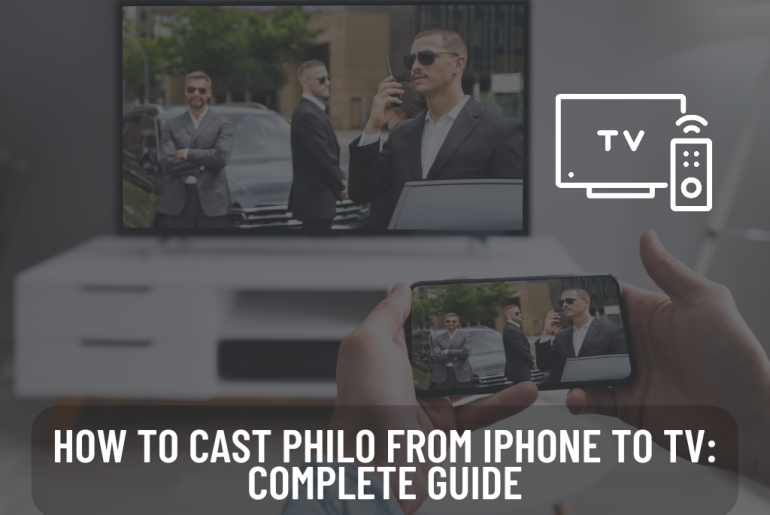Prominent streaming service “Philo” gives subscribers access to live and on-demand TV stations. Many individuals are keen on understanding how to stream Philo on their TV and how to enjoy it on their phones since the increasing number of mobile devices like the iPhone. Luckily, there are multiple methods how to do this.
Your method will rely on your preferences and the devices you can connect to. But with the proper setup, it’s simple to watch your preferred Philo channels and shows simultaneously on your iPhone and TV. In this article, you can learn how to Philo cast to TV from iPhone.
How to Philo Cast TV From iPhone
To Philo cast to TV from iPhone, follow these steps:
- Confirm that the TV and iPhone are connected to the same Wi-Fi connection.
- You can use an HDMI cable and adapter to connect your iPhone to your TV or an appropriate streaming device like Apple TV, Roku, or Chromecast.
- Take your iPhone and start the Philo app.
- Pick which show or channel you wish to see.
- Find and touch the “cast” sign, which usually appears in the screen’s top right corner.
- Select your TV or streaming device from a set of choices.
- Your TV screen will immediately display the content.
You need to pick the HDMI input on your TV if you’re employing an HDMI cable and adapter to link your iPhone directly to view the content. While the exact steps could vary according to the streaming device or adapter you’re employing, these general instructions should work for various types.
Note that Philo is a US-based online streaming service. The app charges $20 monthly and is usable on iOS and Android devices. For new customers, there is additionally a seven-day free trial time.
Why Is Philo Not Playing On My TV?
It would be best to be mindful of the smart TV kinds the app allows before you can set up Philo on your TV. Most Smart TVs or gaming consoles cannot play Philo, yet you can install it on your TV. Sony, LG, TCL, and Hisense are merely a few of the smart TV manufacturers that Android TV offers. The appropriate app store lets you get the app for your smart TV.
Test your internet speed immediately. The video will not play on your TV if your internet speed is slow. To quicken up your internet, examine your bandwidth and disable any VPNs or ad blockers you could be using.
Use a different channel if the issue still occurs. You must contact Philo support if you cannot fix the problem on one channel. Try changing to a new channel if you continue to have issues playing Philo.
Use a streaming player if your TV fails to launch the app. A streaming player is much more efficient than a TV and costs less than $50. Furthermore, plenty of houses already have one.
The simplest way to view Philo on a streaming service is to subscribe monthly. By doing this, you’ll be free to view Philo and your other beloved shows uninterrupted.
Can You AirPlay Cast Philo To Tv From iPhone?
To AirPlay cast Philo from your iPhone to your TV, follow these steps:
- Confirm that the TV and iPhone are connected to the same Wi-Fi network.
- Take your iPhone and start the Philo app.
- Pick which show or channel you intend to see.
- Find and click the “AirPlay” icon, which usually appears in the control panel or media playback controls.
- Pick your Apple TV or another AirPlay-compatible device from the available list of choices.
- Through AirPlay, the content will instantly show up on your TV screen.
The screen mirroring icon, which resembles a rectangle with an upward-pointing triangle within, can be discovered in the control center by swiping up from the bottom of the screen to reveal it. If you’re still having issues locating the AirPlay icon on your iPhone, try clicking the screen and pressing the home button.
To get to the AirPlay choices, click it. Note that specific steps could vary somewhat depending on the iOS version and iPhone type you are using, but these basic directions will work for a wide range of setups.
Can I Get Philo On My Smart TV?
What are the steps to adding Philo to my smart TV? You’ll initially want to get the Philo app from the correct app store and install it on your device. Though not all smart TVs are accessible with Philo, quite a few are.
Install the Philo app from the Google Play Store to set up the application. Continue by looking for the app in the search bar on the top of the screen. You can find the app if you use a Firestick by heading to the tab titled “Apps and Games.”
Pick the app you want, then choose the “Get” button. After the setup, you can view all of the shows you enjoy on TV. When you’ve completed everything, switch on Philo on your TV.
Download the Google Play Store app on Samsung Smart TVs to download Philo. To sign in to your Google account, complete the instructions on the screen. Afterward, choose Philo and put your phone number in the right place.
You can start watching when the phone is securely connected to Philo’s server. It’s straightforward as that! You can also continue setting up the Philo app on your smart TV even if you have previously installed it on your device.
Conclusion
Philo is a well-known streaming service providing live and on-demand entertainment channel selections. Connect your iPhone to your TV using an HDMI cable and adapter to Philo cast to TV from iPhone, or install a suitable streaming device that includes an Apple TV, Roku, or Chromecast to view Philo on your TV.
You can additionally cast Philo to your television through AirPlay from your iPhone by completing a few simple instructions. Furthermore, you should be aware of the various kinds of smart TVs that the app is suitable for, verify your internet connection speed, and employ a streaming player if your TV cannot open the app.
If you have everything set up effectively, you can watch your preferred Philo channels and programs on your iPhone and TV.
You May Also Like: