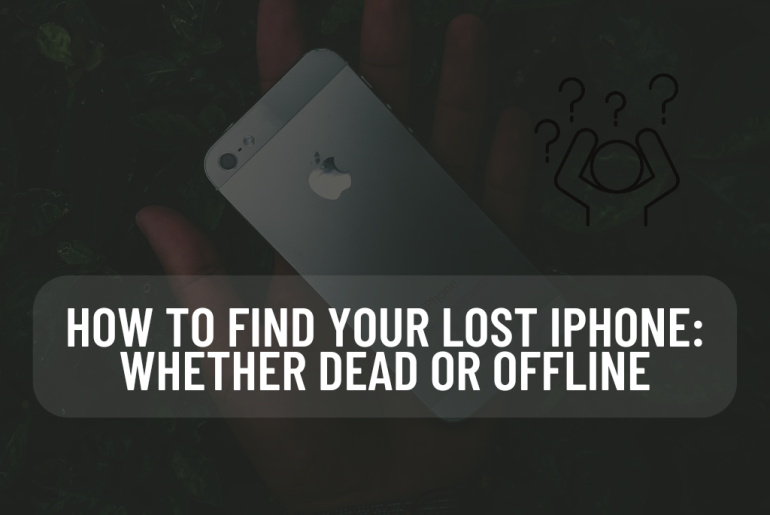Are you struggling to find your dead iPhone? Here we cover the settings you need to enable to find your last iPhone location. You can find your lost iPhone by using Find My app or iCloud. Don’t like Find My? We also show you how to find your iPhone using this hidden feature of Google Maps without Find My.
How to Find a Dead iPhone
Is Find my iPhone last location enabled?
Does Find My iPhone work even if the phone is dead? Definitely yes. If you lose your iPhone when it is offline or dead, you can track its last location. But it is not its current location. When you enable the last location in Find my iPhone, you can find the last known location. If you do not enable this feature, you will not be able to find the phone in Find My iPhone once your battery is dead.
How to find dead iPhone: If you have enabled the known location setting in Find my iPhone, you can directly find the last location it was in before it died. But if your iPhone is moved after it is dead, its current location cannot be viewed.
How to find an iPhone when offline: If you lost your iPhone offline, that is, if it is not dead, you can use Find my app to find the current location of the lost iPhone using nearby Apple devices.
How to find a turned off iPhone: If you lost your iPhone when it was switched off, you can track it if you have iOS 15 or later and have not disabled Find My. If you can’t ping the phone, you can get more directions and track the iPhone by following the options in Find My.
How to track a stolen iPhone: If you suspect that someone has stolen your iPhone, do not try to find the lost iPhone alone. Instead, contact the local authorities and follow our guide on what to do if your iPhone is permanently lost or stolen.
If your iPhone is turned on and is in your location, you don’t need to use the Find My app. Instead, you can use Siri or Apple Watch to find your iPhone.
Option 1#-How to locate lost iPhone with another Apple Device
If you have an iPad or Mac or if you have shared your location with your family and a group member has access to an iPhone, Mac or iPad, you can use these devices to find your lost iPhone. This is how you can find your iPhone even if it is dead, offline, turned on or switched off.
Open the Find My app on the device you are using and tap on the Devices tab.
A Map will pop up with a list of Find my enabled devices. Find your iPhone from the list.
If your iPhone is dead, it will appear on your map as an iPhone with a blank screen. And in the sidebar, you will see a red text saying that the last location of Find my iPhone has been saved.
If your iPhone is turned on, it will appear with an active Home Screen, and you will see a battery icon in the sidebar showing the remaining battery life.
Tap on Directions to get Apple Map directions to the Lost iPhone location. If your iPhone is turned on, you can tap Play sound to get help locating your iPhone.
Tap the Active Under Mark to remotely lock your device when it is lost and display a custom message with a phone number to retrieve it if it falls into someone else’s hands.
If your iPhone is definitely lost and stolen by someone else, use the Erase this Device option. After that, take necessary steps.
Option 2#-How to find your lost iPhone with iCloud
If you have Find My app on your Mac, I recommend that you switch to the app instead of the browser. That’s because the iCloud option only provides limited functionality. Although it allows you to track the last location, it does not provide step-by-step directions to your lost device. However, if you need to ping the location of your iPhone and want to protect your data, you can do it with the steps here.
Open a browser and go to icloud.com. Sign in using your Apple ID and password.
If prompted, click Allow and complete two-factor authorization to allow iCloud.com to be used on the device you are using.
Click the Find iPhone app icon.
Click on All devices at the top and choose your lost iPhone.
If your iPhone is dead, you will see a blank screen with a small text indicating that your Find My iPhone last location has been saved.
If your iPhone is turned on, it will appear with an active Home Screen. Also in the sidebar there is a battery icon showing the remaining battery life.
If your iPhone is turned on or offline, you can use the play sound option to find it.
Tap the lost mode and lock your device remotely and display a custom message with a phone number to contact you if someone else finds it.
Use the Erase iPhone option if your iPhone is permanently lost or stolen by someone else. Then use the appropriate steps.
If you have recovered your iPhone at once, you can set up alerts on your Apple Watch to prevent you from ever forgetting your phone again. This can be used for your phone and other devices.
Option 3#- Finding the lost iPhone from someone else’s iPhone or iPad
If you don’t have another iPhone to help you track your lost iPhone, you can request a friend’s iPhone and use its Find My app to find your lost iPhone. All you have to do is log in to the Find My app on that device with your Apple ID through the Help a friend feature. Then you can find the current location of your iPhone. Or if it is dead or offline, its last location can be found.
If you log into iCloud from someone else’s device, it may affect the protection of your data. The Help a Friend feature enables two-factor authentication.
Option 4#- How to find a lost iPhone without Find My iPhone : Google Maps
If you don’t enable Find My iPhone, you will have to resort to retracing your steps to find the last known location of your iPhone. At least if you have location history enabled for Google Maps. Location history with Google maps will tell you the last location of your iPhone without Find My iPhone. If you haven’t already enabled location history in Google Maps, do it now because in the future you will lose your phone. Here’s how to locate a lost iPhone using Google Maps:
Head over to www.google.com/maps/timeline and make sure you are logged in with your Google account.
If Location History is on, you can check your location history status from the bottom of your screen. Unfortunately you cannot use Google Maps to locate a lost iPhone if it is not enabled.
If Location History is already enabled, select the date your iPhone went missing by clicking Today or by clicking the drop-down menus to find an earlier date. Find your phone by looking at your last location.