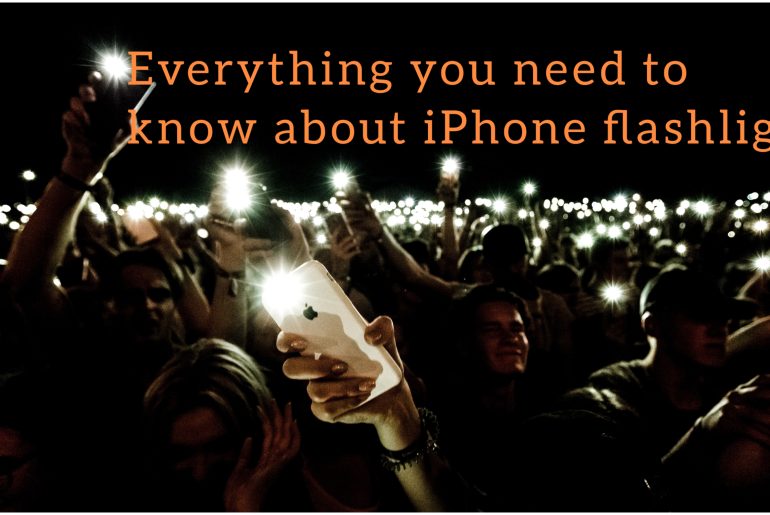In this article, we will tell you about some things you already know and don’t know about the flashlight, which is a very important part of your iPhone. Among them, he pays more attention to the problems related to the flashlight color, which has become a problem for many people. Also, we show here how to use the flashlight correctly and other things about it.
How to use flashlight on your iPhone
There are several ways to turn on the flashlight on your iPhone. Among them, you can easily do it by asking Siri. Otherwise, it can be done through the control center of an iPhone with a face ID or an iPhone with a home button.
You can easily turn the flashlight on and off with your commands using SiRi. You can say to it, “Hey Siri, turn on my flashlight.” , “Hey Siri, turn off my flashlight.” That way you can turn it on or off. In addition, if you have an iPhone with a face ID device, you can open the control center by swiping down from the upper right corner. You can turn on the flashlight by tapping the flashlight button there. Then if you want to turn it off, you can tap the flashlight button again.
How to change your flashlight brightness level
Being able to change the flashlight brightness as you want is a very good feature that you get. You can do it on your iPhone as follows.
Swipe down the upper right corner of your iPhone. Then open the control center. Or if it’s an iPhone with a home button, swipe up from the bottom edge of the screen. Then the control center will open. Then press and hold the flashlight button. Next, drag the slider up or down.
iPhone flashlight color temperature
Color temperature shows how warm or cool your photo is. This color temperature has a great impact on the impact of your image. The ideal temperature for your flashlight under daylight is 5,000 to 6,000 Kelvin.
And your iPhone’s flashlight will get hot. It can happen especially when the phone is in your pocket. It’s the same situation as any iPhone. And this heating is also caused by high level use. If you use your iPhone’s flashlight for a long time, it can heat up quickly. It also affects your battery life and the charging cycle can suffer more.
Amber flashlight on iPhone
They first introduced the Amber LED with the iPhone 5 that came in 2015. This will help the photos you take to be very clear. In addition, the Amber LED has been added to the iSight camera for this purpose. When you turn on the camera flash and use it to take a photo, the white light is automatically balanced and the Amber LED balances the color/orange depending on the temperature of the photo and the location. It gives a photo that is not too white or too bright.
This has been a hit with all iPhone photographers. But there was no option here to choose one of flashlight or Amber LED when you want. Although many people requested that option, they did not receive good responses from the company. In the end, they worked to solve this issue as much as possible with iOS 9.
Flashlight color changing app for iPhone
Some apps allow you to change the color of the iPhone’s flashlight. The question is how successful it is. Among these, the leading app is the Magic Lights app. You can download this from the app store. It is an all-in-one light app. It provides flashlight, disco-style colors, soft ambient illumination to your iPhone.
Recently, a problem that everyone has is changing the flashlight color of the iPhone. Everyone asks how they can do it. That is, How to change flashlight color on iPhone 13, How to change flashlight color on iPhone 7, How to change your flashlight color on iPhone 11, How to change flashlight color on iPhone se, iPhone 8 flashlight color changing.
But according to Apple, they have not introduced any option in this regard. Its flashlight has the same color. You can use various apps for this but they have problems with success. You can request a flashlight color change from Apple. Currently it only provides you with white color.
But you can change the screen of your iPhone to a red flashlight or a red screen. It helps your night vision. It can follow the following steps.
1. Go to your settings app.
2. Select General.
3. Select Accessibility.
4. Select Display Accommodation.
5. Select Color Filters.
6. Turn on Color Filters.
7. Then select Color tint.
8. Below the Color tint, 2 selecting bars will pop up.
You can also switch your screen between dark or white mood. First, open the control center. Go to its settings. Select Display brightness. Then select Dark mood if you want Dark. Select Light to turn it off.
Another problem that some people have is that their flashlight is yellow. They think this is a problem. But it’s not a bug. It gives yellowish image. But it prevents the red-eye problem that comes with white flash s. So don’t think too much about getting one yellow LED.